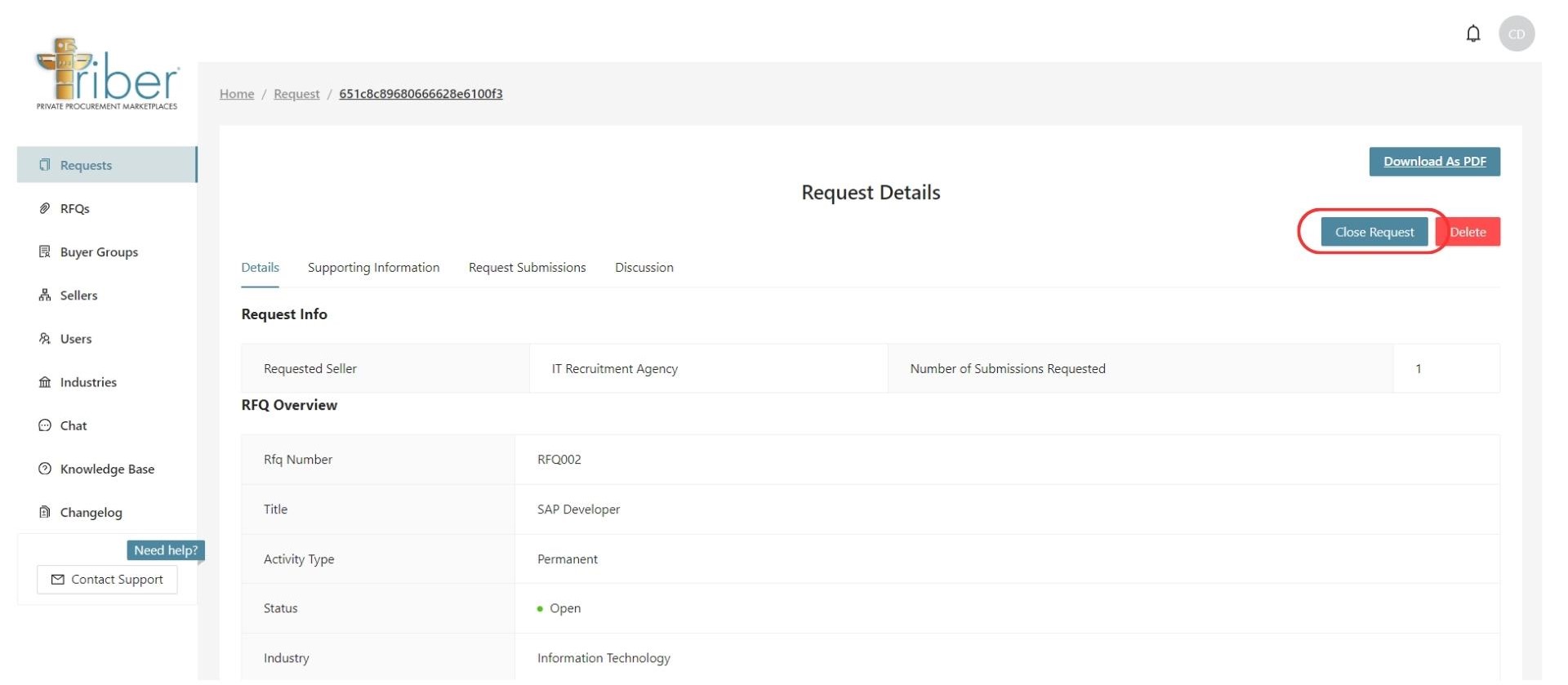Overview
Closing a request or Request for Quotation (RFQ) is a crucial aspect of the procurement process, and the Triber platform provides an intuitive interface to facilitate this task. In this guide, we cover the two options for closing a request.
User Representative
| User | Operator | Buyer |
Option 1: Close a Request that Applies to all Sellers
Step 1: Go to the RFQ page by navigating to the left-hand menu panel and then select “RFQs”. Find the RFQ you want to close and click “View”.
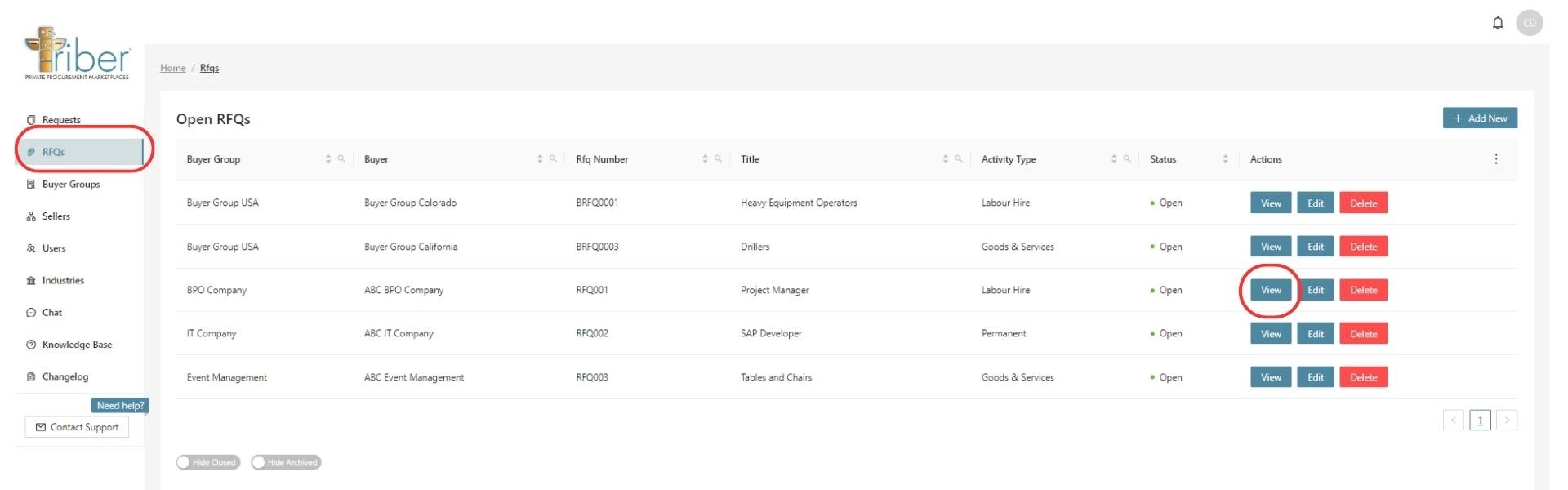
Step 2: You will be prompted to the RFQ overview. Click on “Close RFQ”.
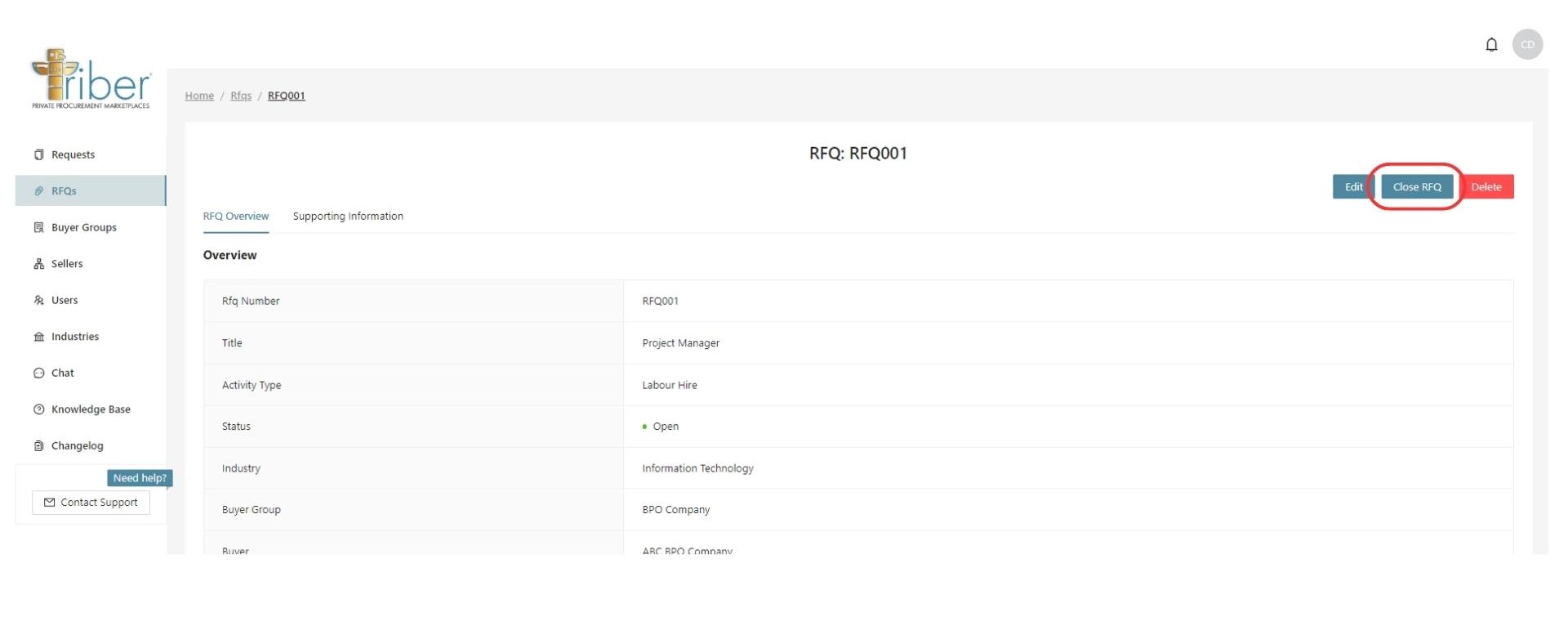
Option 2: Close a Request that Applies to One Seller
Step 1: Go to the Requests page by navigating to the left-hand menu panel and then select “Requests”. Find the RFQ you want to close and click “View”.
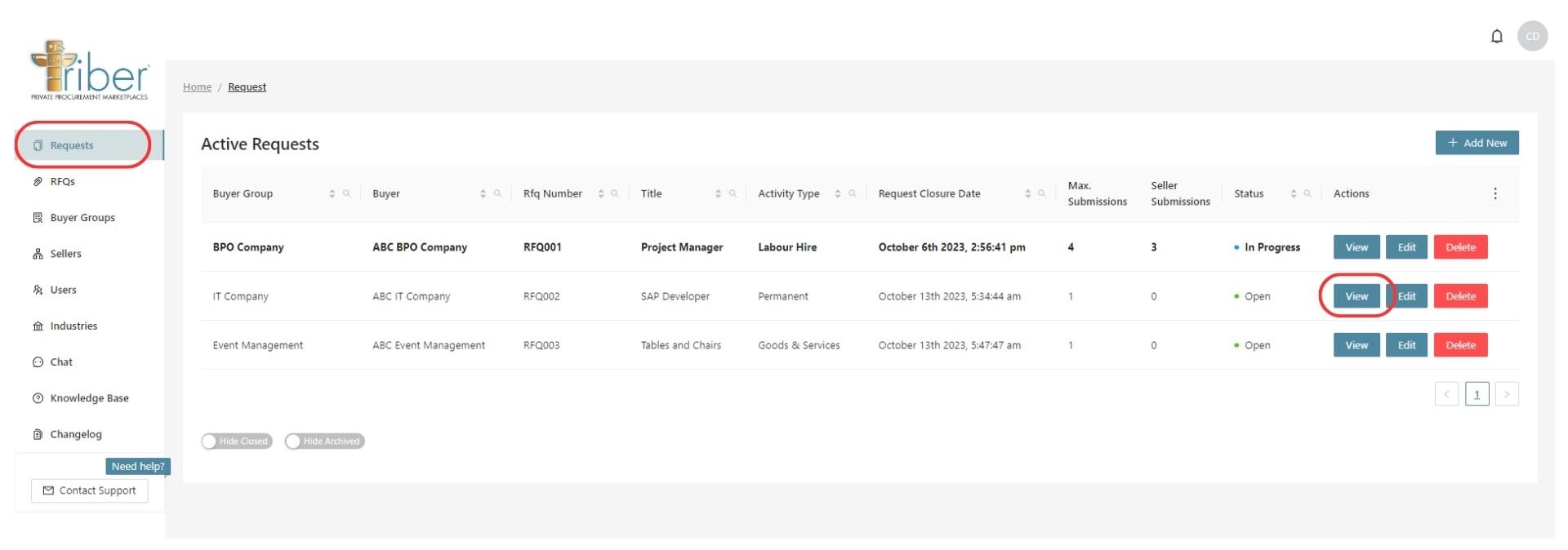
Step 2: You will be prompted to the Request Details. Click on “Close RFQ”.