Overview
Creating a submission using the Triber platform is a straightforward process that allows sellers/suppliers to respond to requests and submit their proposals. In this guide, we cover the step-by-step process of creating a submission.
User Representative
| User | Seller |
Step 1: Active Requests
Go to the Requests page by navigating to the left-hand menu panel and then select “Requests”. Find the request that you want to tender and then click “View” to review the RFQ details.
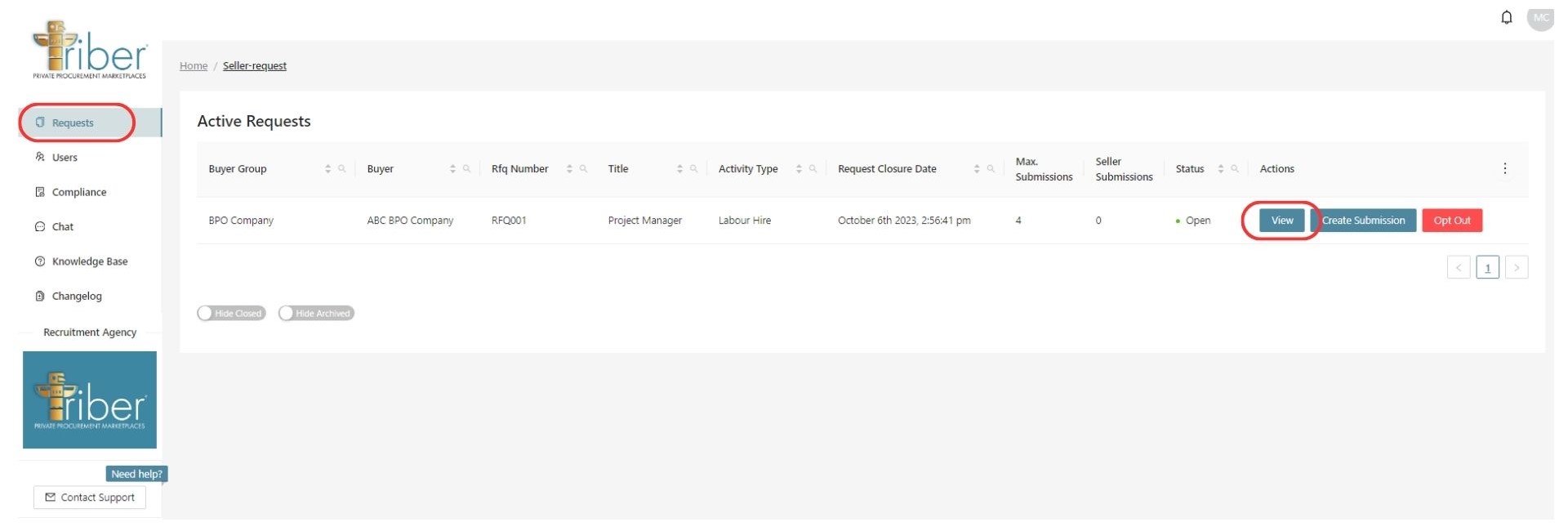
Step 2: RFQ Details
You will be prompted to view RFQ details. You have the option to download this page as a PDF by clicking ‘Download as PDF.’ Additionally, you can access further information by visiting the ‘Supporting Information‘ page.
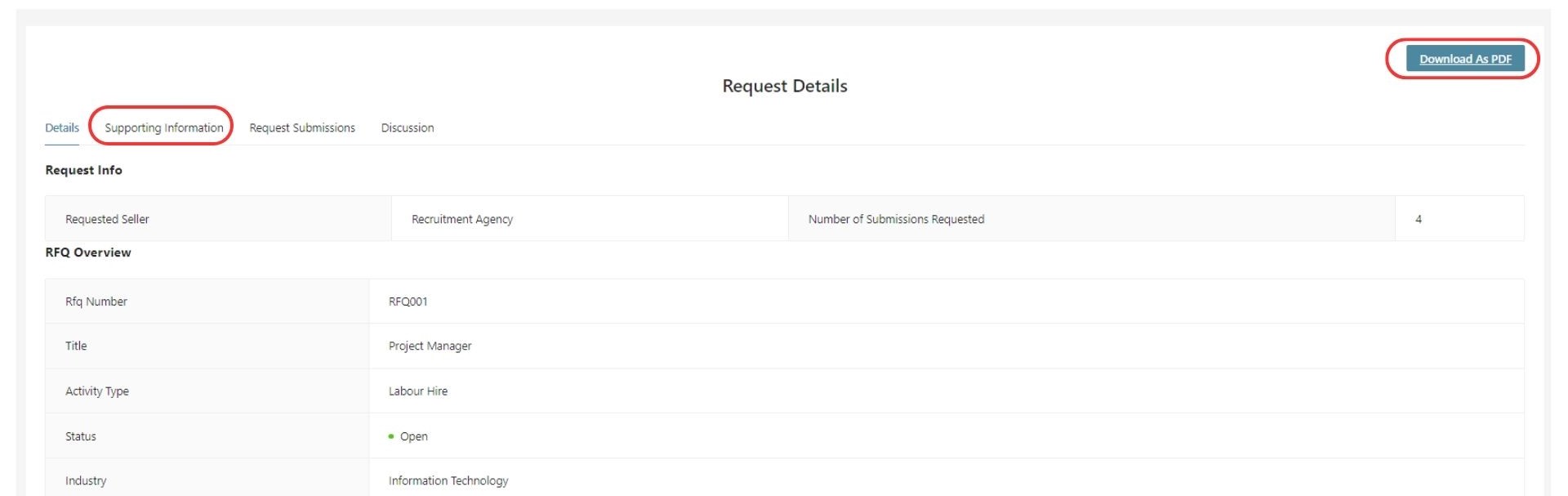
You may download the Supporting Information page as a .docx file by clicking ‘Download as .docx’ and selecting the appropriate document type.
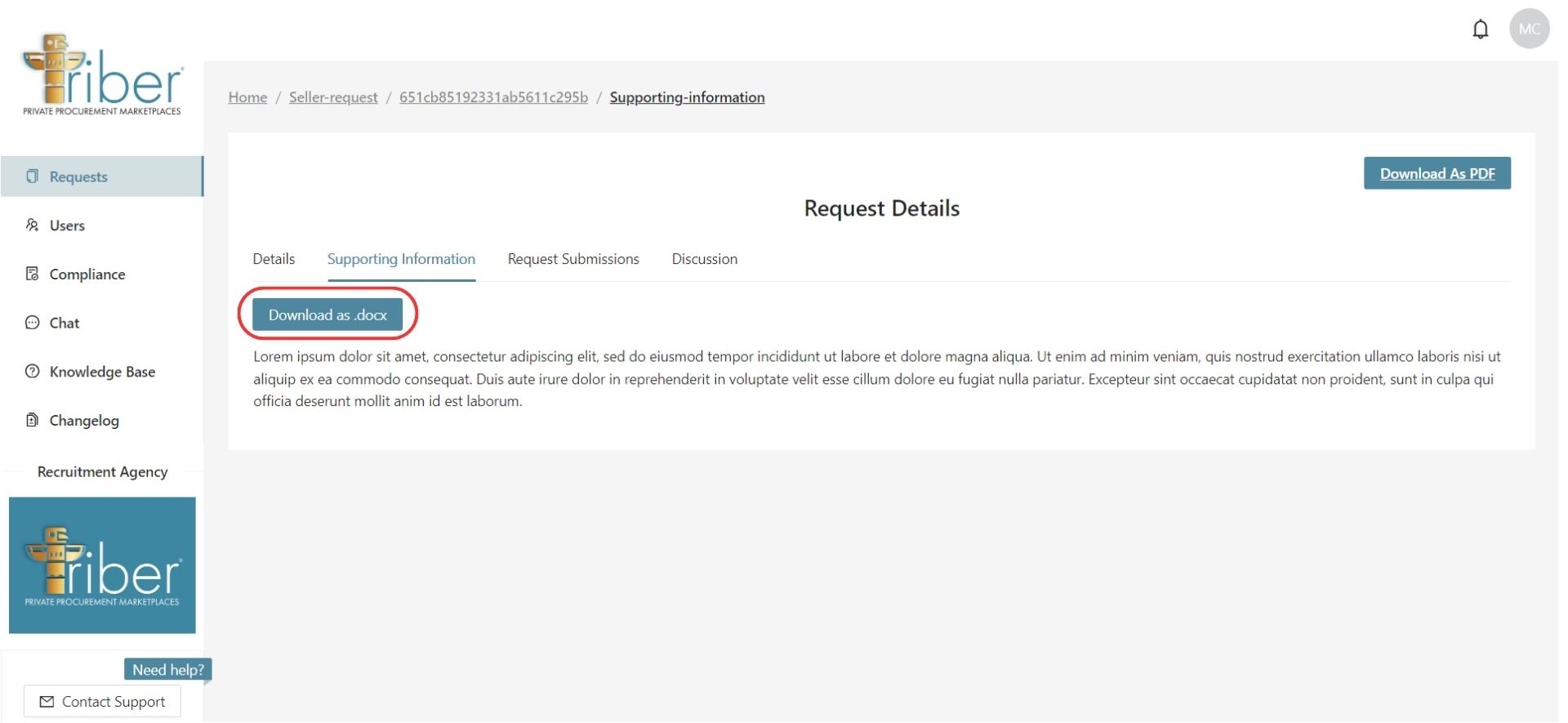
Once you’re ready to create a submission go to the ‘Request Submission’ page and click ‘Create Submission.’
Step 3: Create Submission
You are prompted to Create Submission for Request page. Click “Add a New Submission”. Fill in the necessary details, upload attachments and Click “Submit”.
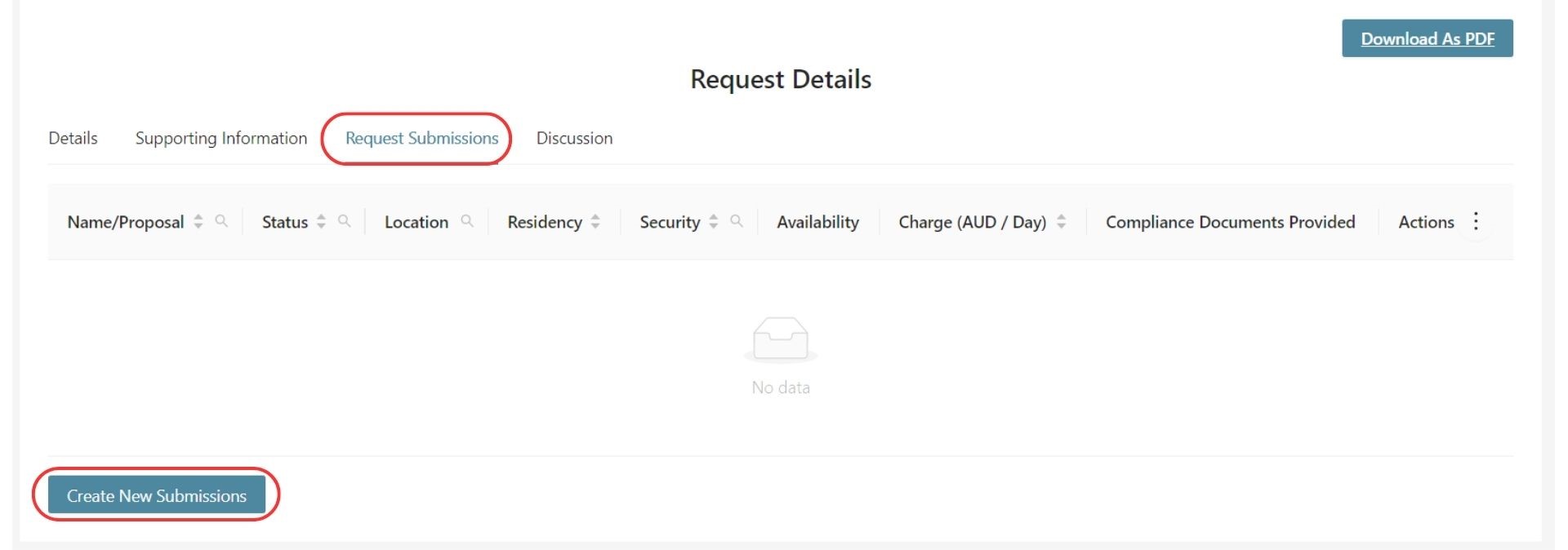
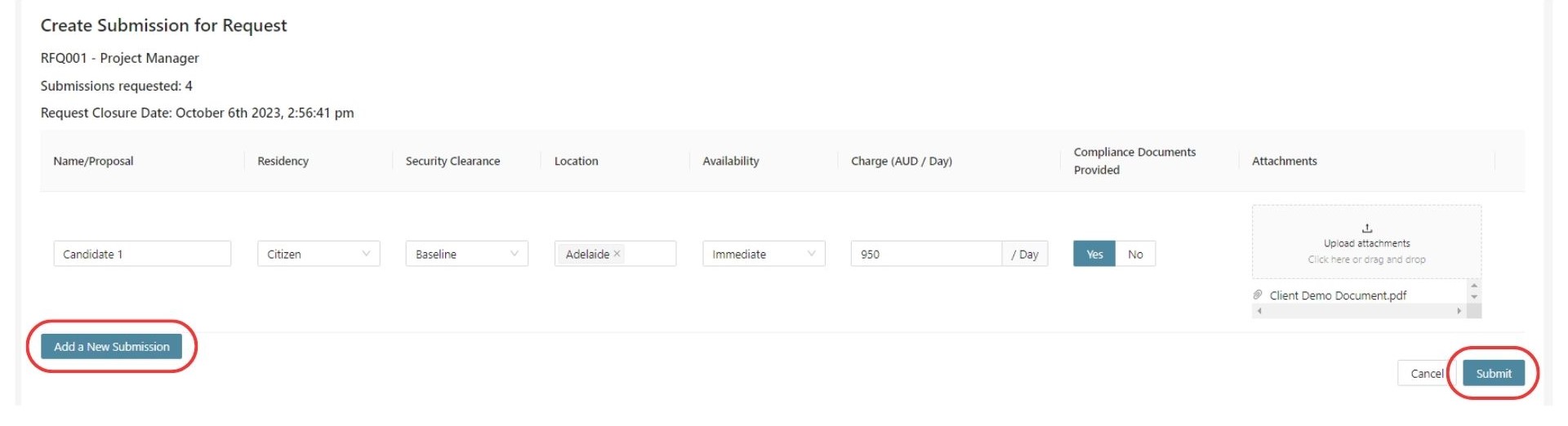
If you encounter any errors while performing this process, please contact Triber support team by using the ‘Contact Support’ button on the platform’s left-hand menu panel.