Overview
This guide provides an overview of how to create your procurement team buyers on the Triber platform.
User Representative
| User | Operator | Buyer |
Step 1: Go to the Buyer Groups Page
Go to the Buyer Groups page by navigating to the left-hand menu panel and then select “Buyer Groups”.
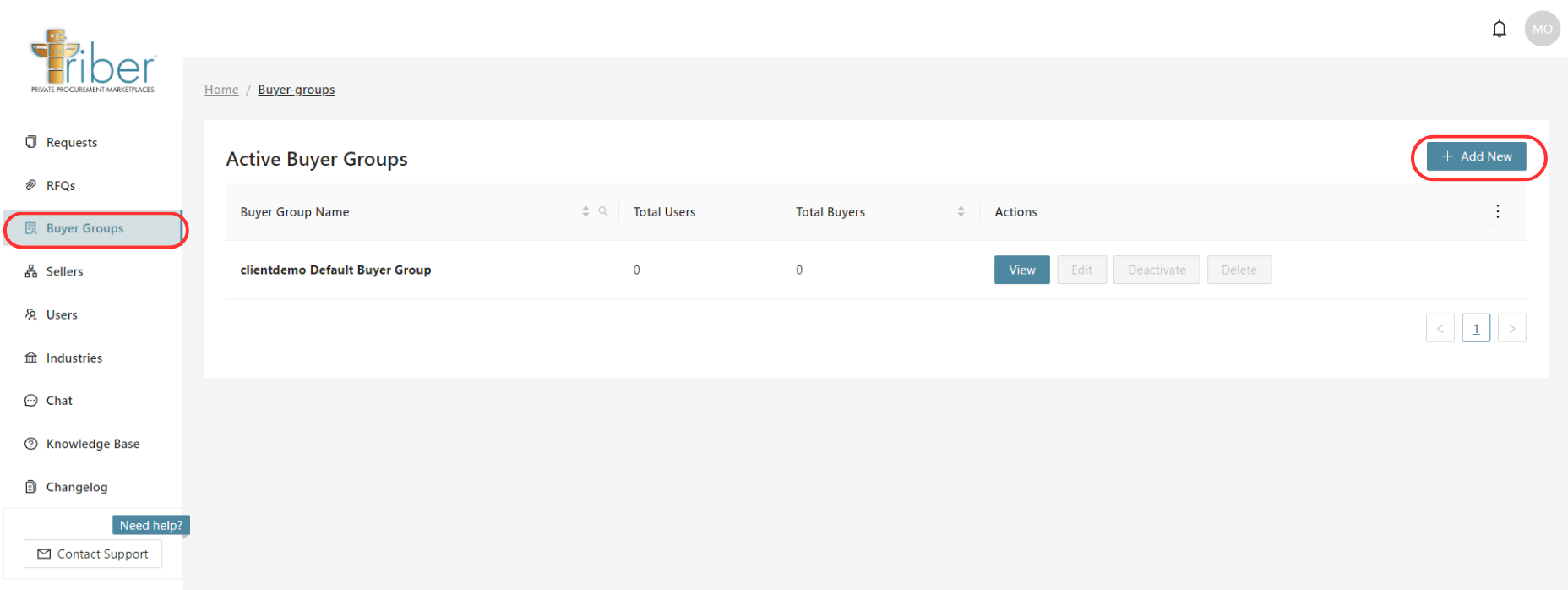
Step 2: Click Add New
You will be prompted to the New Buyer page. Enter the required details. Once you have entered all the necessary information, click on the “Submit” button to save the new user account.
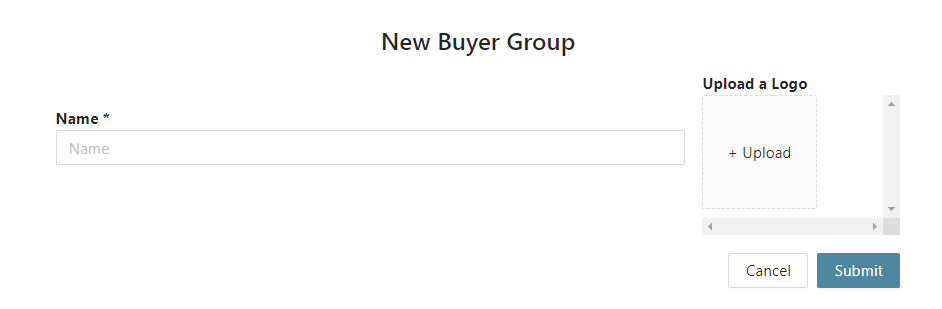
By completing the process below, your buyers will be able to create and see RFQ’s. Triber provides a user-friendly interface for easily creating procurement team members and managing their access to the platform.
User Representative
| User | Operator |
Step 3: Create a Buyer User
Now that you have a Buyer Group, you can create a Buyer User that belongs to the Buyer Group you just created. To do this, click ‘Users’ on the left-hand menu panel.
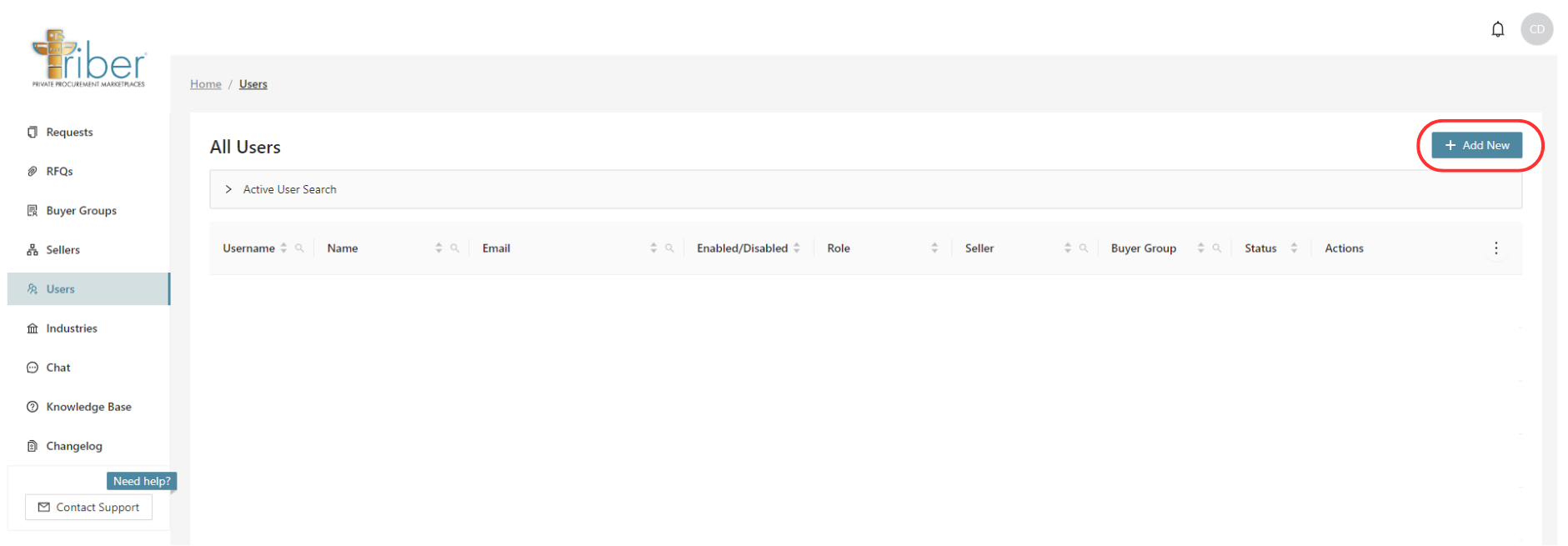
Step 4: Click Add New
You will be prompted to the ‘Create User’ page. Enter the required details, and select ‘Buyer User’ from the Role dropdown. Then, select the Buyer Group you want to link the user to. Once you have entered all the necessary information, click the ‘Submit’ button to save the new user account.
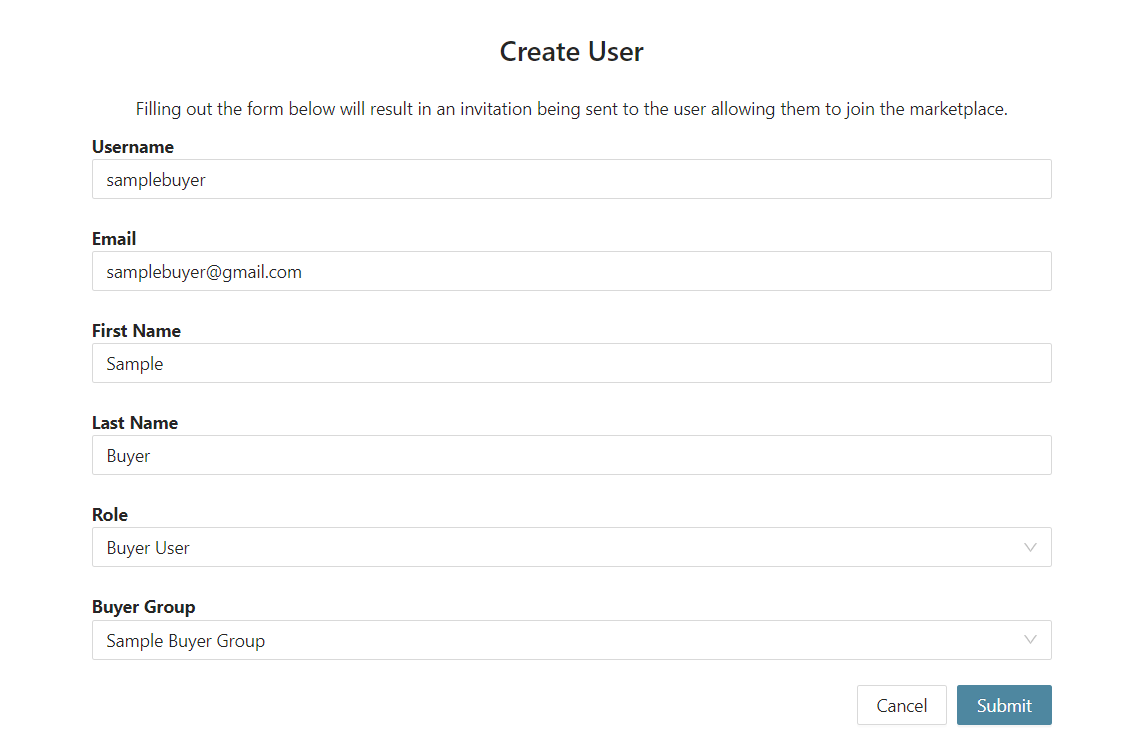
If you encounter any errors while performing this process, please contact Triber support team by using the ‘Contact Support’ button located on the left-hand menu panel of the platform.