Overview
Editing a request or Request for Quotation (RFQ) is a crucial aspect of the procurement process, and the Triber platform provides an intuitive interface. In this guide, we cover the two options for editing a request.
User Representative
| User | Operator | Buyer |
Option 1: Edit a Request that Applies to all Sellers
Step 1: Go to the RFQ page by navigating to the left-hand menu panel and then select “RFQs”. Find the RFQ you want to update and click “Edit”.
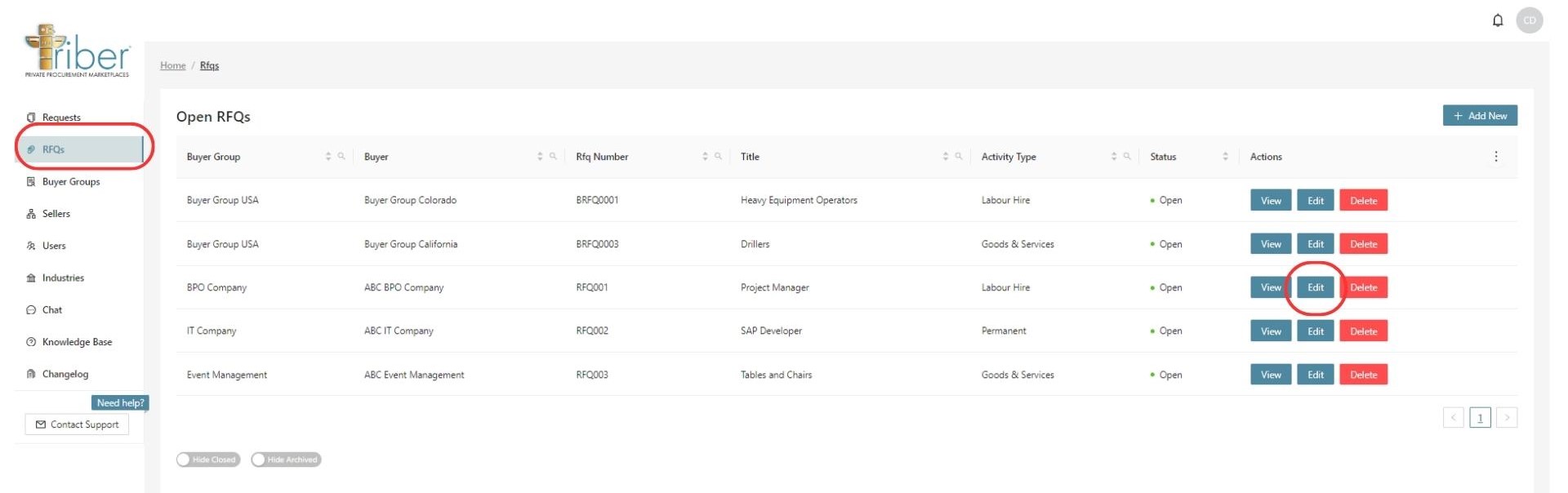
Step 2: You will be prompted to the Edit RFQ page. Update the details that you want to edit. Once you’re done, click on “Submit”.
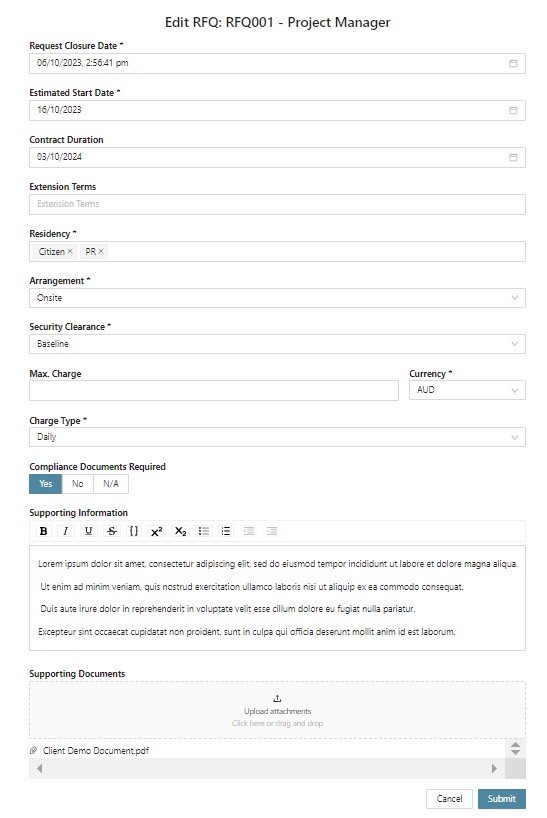
Option 2: Edit a Request that Applies to One Seller
Step 1: Go to the Requests page by navigating to the left-hand menu panel and then select “Requests”. Find the RFQ you want to update and click “Edit”.
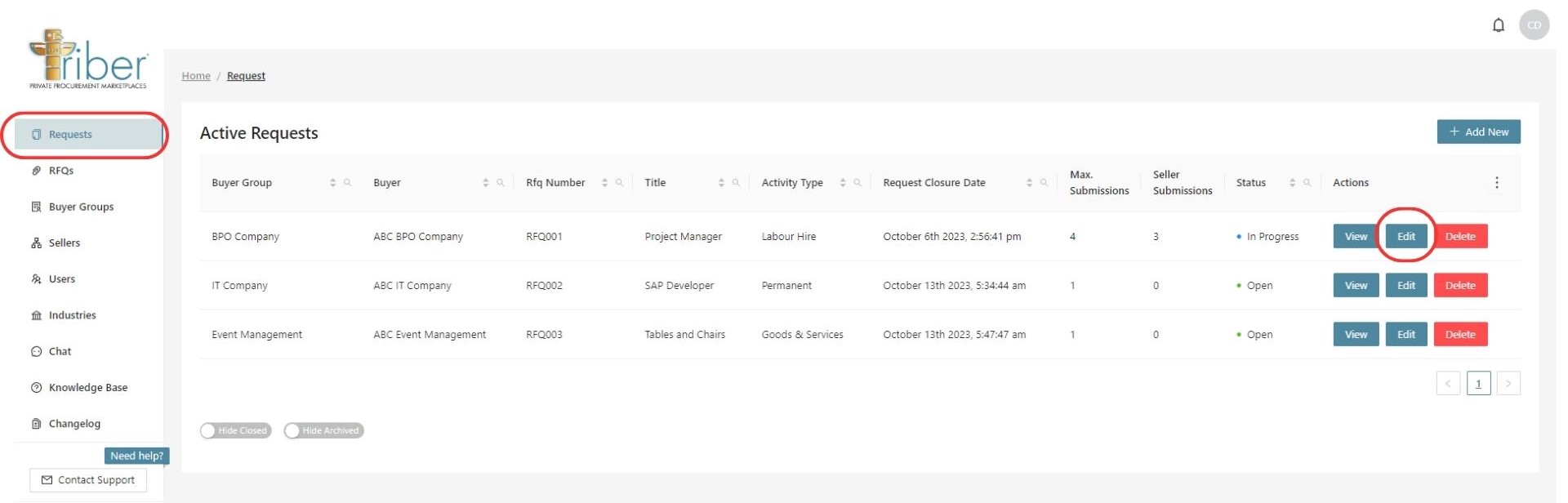
Step 2: You will be prompted to the Edit RFQ page. Update the details that you want to edit. Once you’re done, click on “Submit”.
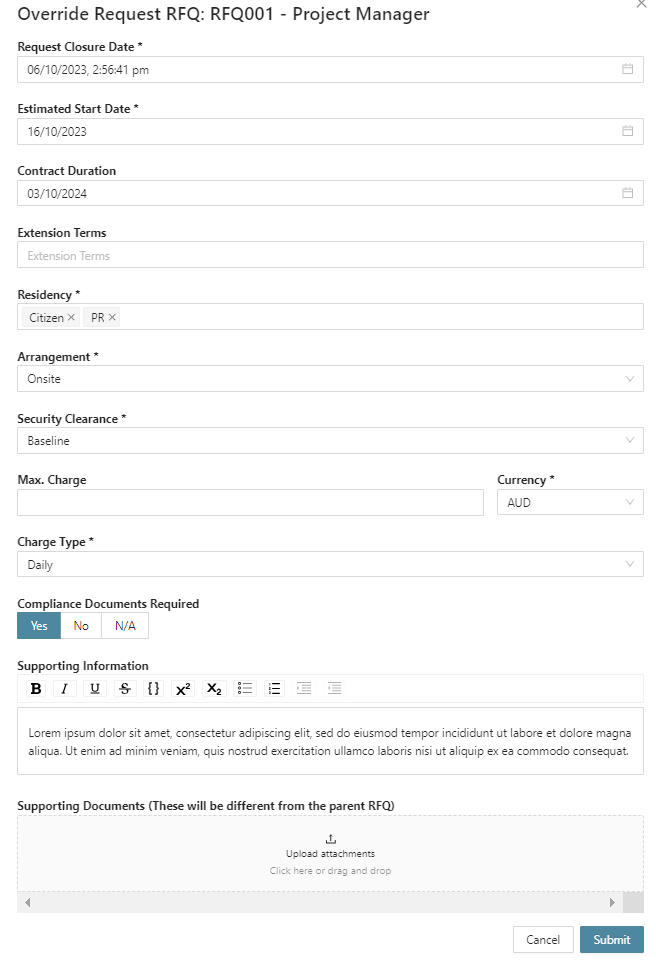
Once submitted, the edited field in this request will override the details of the RFQ and the changes will only apply to this specific request, which is linked to a specific Seller.